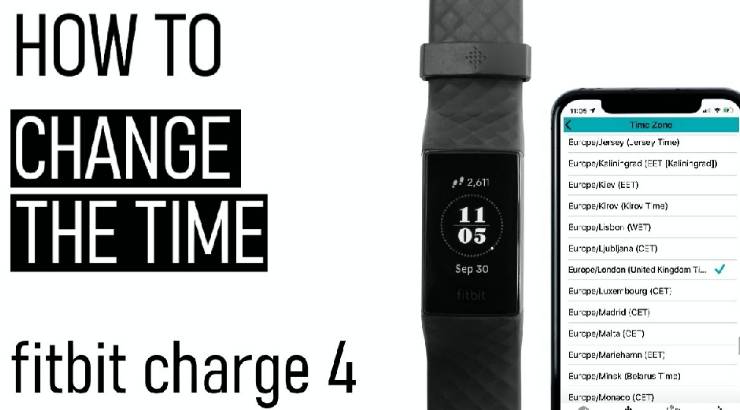How to Change Time on Fitbit – Latest Tips
Changing the time on your Fitbit device is essential to ensure accurate tracking of your daily activities, workouts and sleep patterns. Whether you’ve traveled across time zones, adjusted for daylight saving time, or simply noticed your Fitbit displaying the wrong time, this guide will walk you through the process step by step. This is how to change the time on your Fitbit to keep your fitness journey on track.
Sync Your Fitbit with the App
The easiest way to change the time on your Fitbit is by syncing it with the Fitbit app. Follow these steps:
1.1. Open the Fitbit App
- Ensure your Fitbit device is nearby.
- Open the Fitbit app on your smartphone or tablet.
1.2. Sync Your Device
- On the main dashboard, pull down to refresh and sync your device.
- Wait for the sync to complete. This should automatically update the time based on your phone’s settings.
Check and Adjust Time Zone Settings in order Change Time on Fitbit
If your Fitbit is still showing the incorrect time after syncing, you might need to manually adjust the time zone settings within the app.
2.1. Access Your Profile
- Tap on your profile picture or icon in the top left corner of the app.
2.2. Select Your Device
- Choose your Fitbit device from the list.
2.3. Check Time Zone Settings
- Scroll down to find ‘Advanced Settings’ and tap on it.
- Locate the ‘Time Zone’ option.
- Ensure ‘Set Automatically’ is enabled. If it’s not, enable it, and sync your device again.
2.4. Manual Time Zone Adjustment
- If ‘Set Automatically’ is already enabled or not functioning correctly, disable it.
- Manually select your correct time zone from the list.
- Sync your device again to apply the changes.
Adjusting Time Through Fitbit.com Dashboard
If you prefer using a computer, you can also adjust the time settings through the Fitbit.com dashboard.
3.1. Log into Your Account
- Visit Fitbit.com and log into your account.
3.2. Access Settings
- Click on the gear icon in the top right corner to open the settings menu.
3.3. Select ‘Settings’
- Choose ‘Settings’ from the dropdown menu.
3.4. Adjust Time Zone
- In the ‘Personal Info’ tab, scroll down to ‘Time Zone’.
- Select the correct time zone from the dropdown menu.
- Click ‘Submit’ to save your changes.
3.5. Sync Your Device
- Open the Fitbit app on your phone or tablet and sync your device to apply the changes.
SEE: How to Set Up Fitbit – Latest Tips
Troubleshooting Tips
If you’re still experiencing issues with the time on your Fitbit, try these troubleshooting tips:
4.1. Restart Your Fitbit
- Turn off your Fitbit device and turn it back on.
- Sync your device again after restarting.
4.2. Update Your Fitbit App
- Ensure that you have the latest version of the Fitbit app installed on your smartphone or tablet.
4.3. Reinstall the Fitbit App
- Uninstall the Fitbit app and then reinstall it from the App Store or Google Play Store.
- Log back into your account and sync your device.
4.4. Contact Fitbit Support
- If all else fails, reach out to Fitbit Support for further assistance. They can provide detailed troubleshooting steps and solutions.
Keeping your Fitbit’s time accurate is crucial for maintaining the integrity of your fitness data.
Discover more from STITCH SNITCHES
Subscribe to get the latest posts sent to your email.